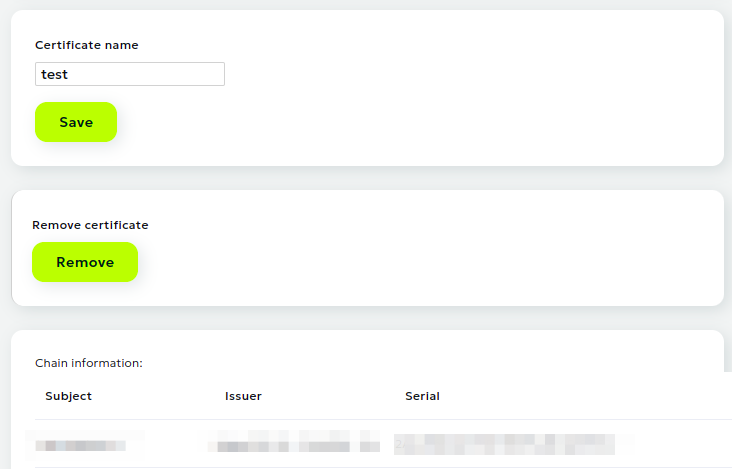SSL-certificates
SSL certificates
To get started, you need to upload your certificate or generate a new one. To do this, select "SSL CERTIFICATES" on the left-hand side of your personal account, and then click on "ADD SSL CERTIFICATE" in the new window on the top right.
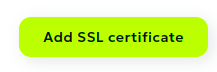
Adding your certificate
Enter a custom name and specify your personal certificate and private key in the appropriate fields.
Attention!
Often, to add a personal certificate, you also need to specify a chain of intermediate certificates (there may be several of them). In this case, you need to place the full chain: "personal certificate" -> "CRM (intermediate certificate. Please note that there may be several of them.)" -> "root (root certificate)". If you have lost the root and intermediate certificates, you need to contact the center where your certificate was issued. Usually, they are publicly accessible, [example for AlphaSSL] (https://www.alphassl.com/support/install-root-certificate.html).
After successfully adding the certificate, it will appear in the interface with the following information: the certificate's name, domain or domains that the certificate covers, and the certificate validity period.
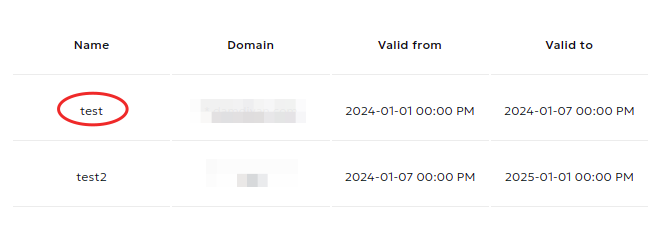
By clicking on the certificate's name, you can go to the page with detailed information on the chain (with fields Subject, Issuer, Serial, Fingerprint, From, Till for each of the chain's certificates). On this page, you can also change the certificate's name (type a new name into the entry field and click on “Save”) or delete the certificate (click on “Delete” and confirm the action in a pop-up window).
Attention
Certificate name changing is not available for issued certificates.