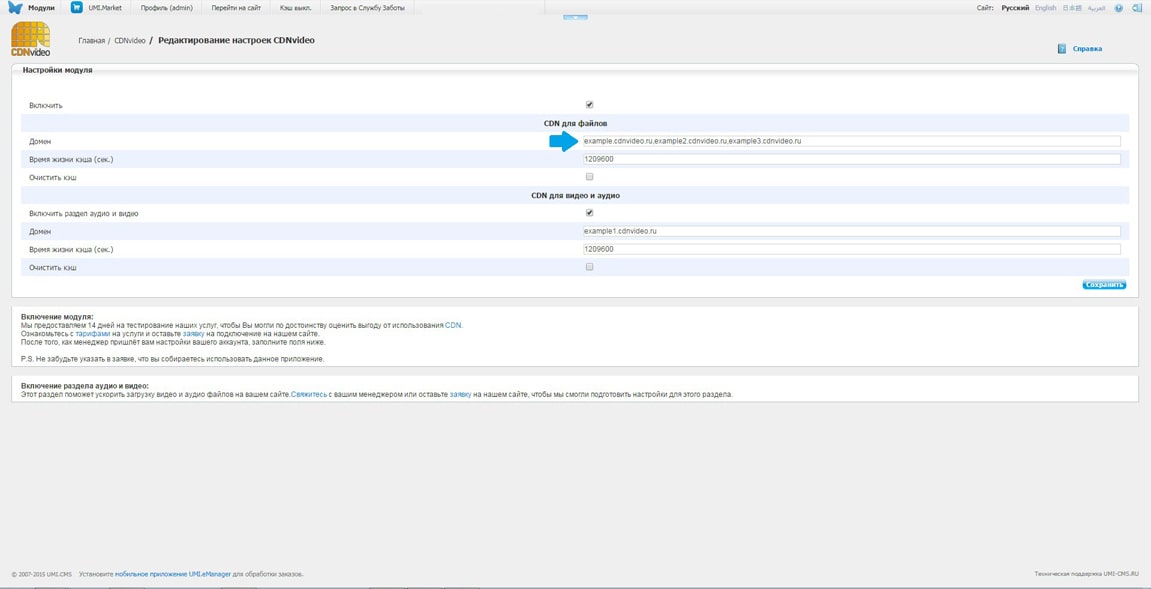UMI CMS Integration
Please pay attention that we guarantee that the plugin will work properly only with absolute links.
Step 1. Module Downloading
To start working with the module, download it via the link.
Step 2. Unpacking a Module
Copy the module contents into a catalogue with modules at the link: yoursite.ru/classes/modules/
Step 3. Configuring a Module
Open the tab with modules configuration: Modules - Configuration.
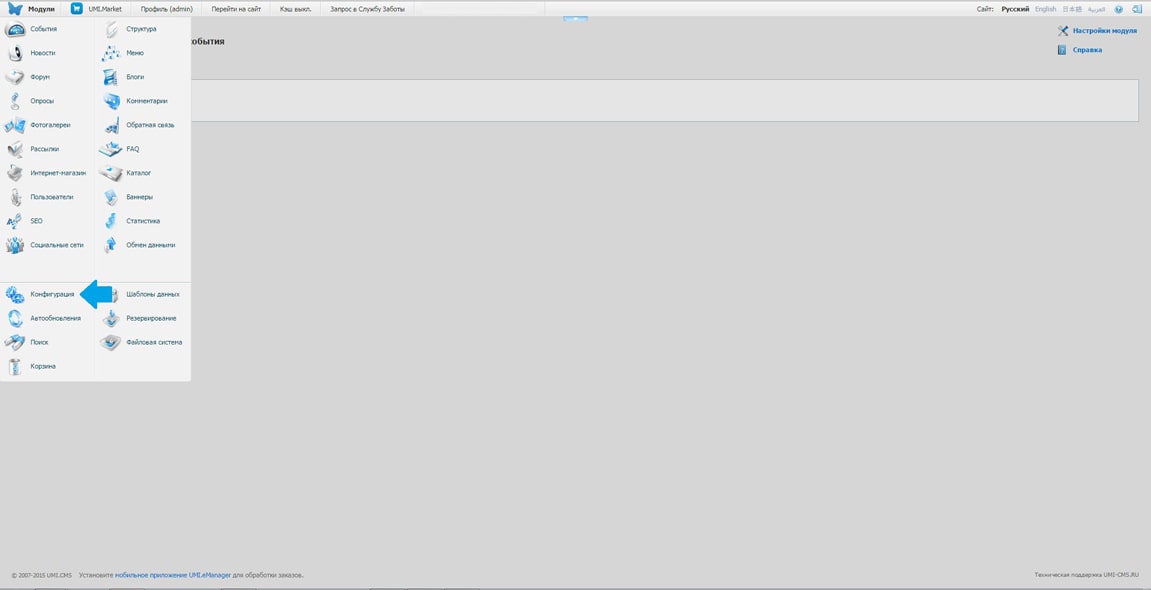
Step 4. Setting up a Module
- Choose the “Modules” subsection and specify a path to installation file: classes/modules/cdnvideo/install.php
- Click “Install”.
- When installation is over, the module should become available in the modules menu.
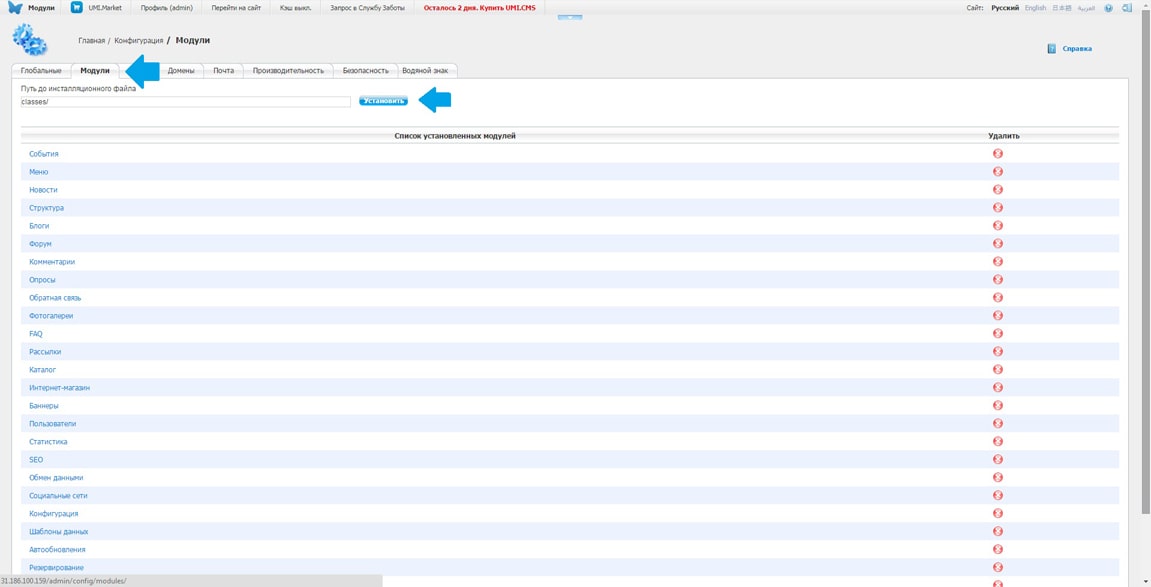
Step 5. Light static content caching
- Activate the module
-
The “CDN for files” section is for caching the files which don`t exceed 1 MB. As a rule, these are the files with the following extensions:
- jpg
- png
- css
- js
- gif
-
Insert a domain on CDNvideo network (find it in the email received from our manager) and set up caching time period (in seconds, 2 weeks by default).
- Click “Save”.
- Congratulations! You`re connected to CDN.
- You may delete cache for this section at any time. Please mention that cache will be deleted only for the input domain/s.
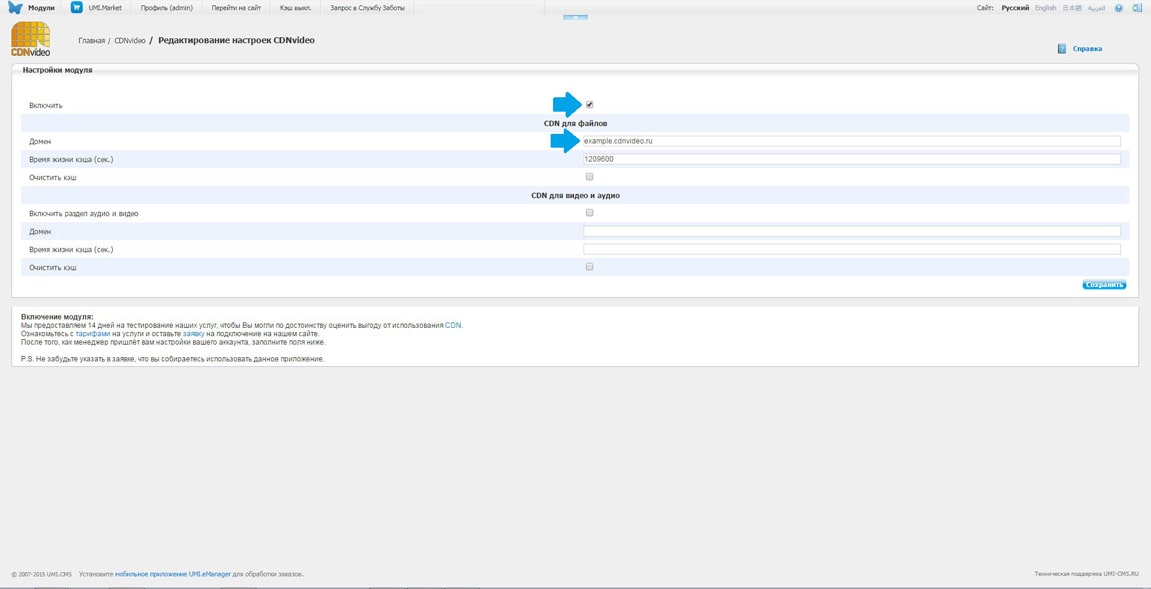
Step 6. (Optional). Heavy static content caching.
-
Important!
You need a separate domain on CDNvideo network to work with this section. Refer to your manager or to technical support to figure this out. -
The “CDN for video and audio” section is for caching the files which exceed 1 MB. As a rule, these are the files with the following extensions:
- mp3
- mp4
- ogg
- flv
-
Open the section.
- Input the name of the domain on CDNvideo network.
- Click “Save”.
- You may delete cache for this section at any time. Please mention that cache will be deleted only for the input domain/s
Step 7 (For experienced users).
Browsers limit the quantity of files simultaneously downloading from one domain. To bypass this restriction you can set up several CNAME records which will speed up your website loading time. To activate this service you should:
- Contact our manager or technical support and set up several CNAME records for your account
- List all the domains in the app separated with a comma as shown in the picture.
- Ensure that you've saved all the changes